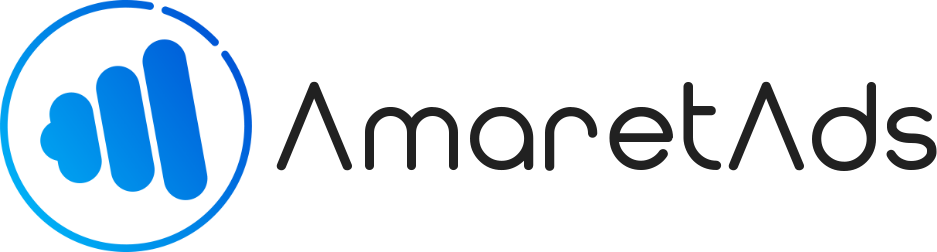Manage Notifications Last update : Jul 22, 2020
Notifications are a usefull part of AmaretAds, learn how to deal with them.
Introduction
AmaretAds can send you some notifications from system or you can also send some notification to every users you want.
Here we will see how to manage notifications and get the most benefit from them.
Access Notifications
When you receive a new notification a small pop up appear in top right corner.
But you can easily access to all notifications by clicking on the bell at the top right.
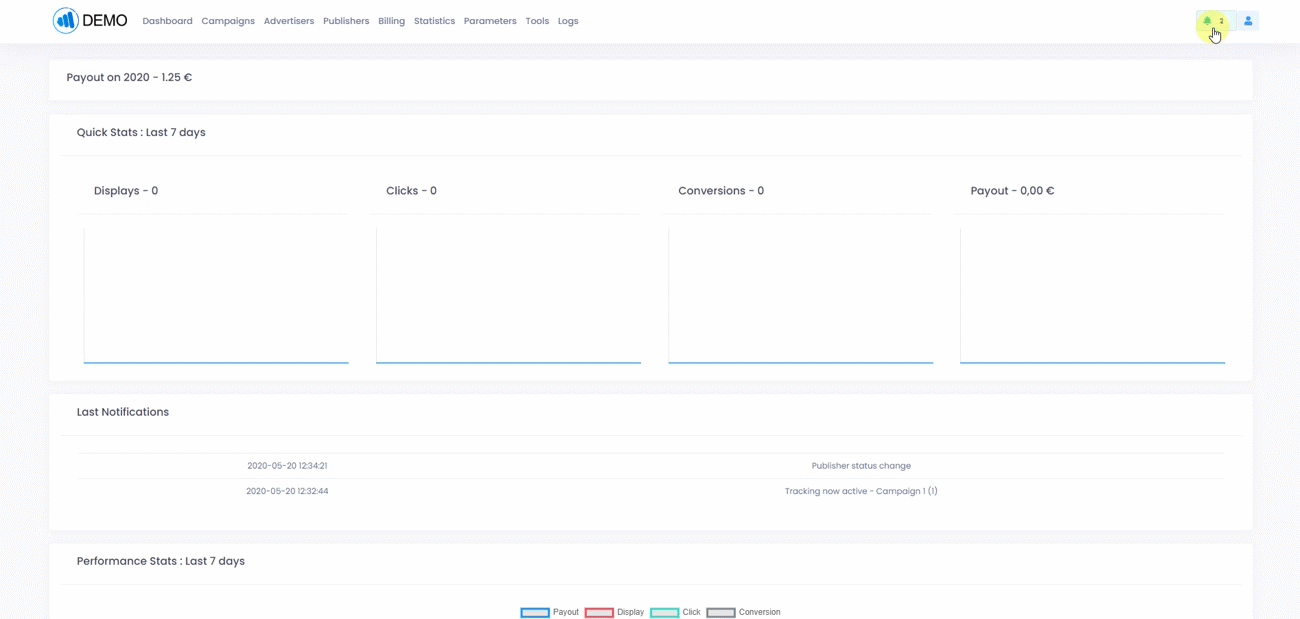
How to manage Notifications
Choose how to receive them
On notification manager page you can change your notification settings on the left.
You can choose some way to receive them :
- Receive notifications on platform : Here you can define if you want to show notification on AmaretAds platform or not. In this current page.
- Receive notifications by email : Here you can define if you want to receive notification by email or not.
Manage Platform Notifications
On the current page, you can manage your notification and read them.
By default, you access on all current not read notifications. But you can also choose to show read one or archived one by clicking on menu at the left.
On all notification you, you can find an Action button "..." permit you to make some actions on it (Show the content or change the notifications status : Read, Not Read, Delete, Archive)
To be more efficient, you can also check all notifications you want and made some action on it in one click. With this, you can easily mark all notification as read or totally delete all of them.
Send your own notifications
Warning
This feature is only available for Employees users.
You can also send your own notification to some platform users.
It can be usefull to communicate with all platform users or for what ever you want.
To do that, you only need to click on "Send Notifications" link on notification page.
Now you just need to choose your message and users concern.
| Field | Mandatory | Informations |
|---|---|---|
| Subject | Yes | Notification subject. |
| Content | Yes | Notification content. |
| Recipients | Yes | Here you define what user type you want to send notifications. Except "All platform users" all other choice need you to select manually all user of this type. |
| Employee | Yes (If you check Employee has recipient) | Select all the employees who should receive the notification |
| Team | Yes (If you check Team has recipient) | Select all the teams who should receive the notification |
| Advertiser | Yes (If you check Advertiser has recipient) | Select all the advertisers who should receive the notification |
| Publisher | Yes (If you check Publisher has recipient) | Select all the publishers who should receive the notification |
| Business Provider | Yes (If you check Business Provider has recipient) | Select all the business providers who should receive the notification |
Warning
If you choose a lot of users, it can take some time to be executed.