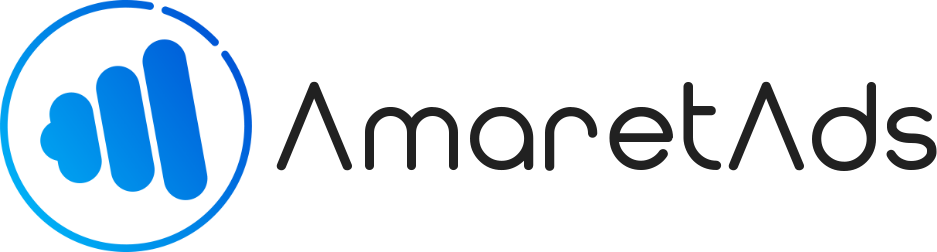Manage Tracking Domain Last update : Jun 24, 2020
AmaretAds allow you to manage multiple tracking domain. This article explain you how to do this correctly.
Introduction
When you track an Asset, AmaretAds create a link with a tracking domain.
By default, we propose you one domain for the platform and another one for tracking.
But you can add any tracking domain you want and manage it to associate it to a given Campaign.
Prerequisite
Before add tracking domain in platform, you need some details.
- The domain you want to add (Buy beforehand from a registrar)
- IP Address of your platform (Ask to your dedicated account manager or check the IP of your default tracking domain)
- You also need to have an admin access to your domain to edit DNS and associate IP with your domain
Modify DNS zone
To modify your DNS zone, go to your registrar on the edit DNS section of your domain.
Once you are on it, you need to add an "A" entry to associate domain or subdomain to the tracking IP address.
Example of "A" entry (XXX.XXX.XXX.XXX is IP address):
- Domain : @ 10800 IN A XXX.XXX.XXX.XXX
- Sub domain : subdomain 10800 IN A XXX.XXX.XXX.XXX
Complete Configuration
To complete the configuration you need to send a request to your dedicated account manager.
Send him your domain/subdomain, the final part need to be done by our dev team.
Add Domain
Now your domain is well configured, you can add it to AmaretAds platform.
To do this, go to "Parameters" > "Tracking Domains" and click on "New" link.
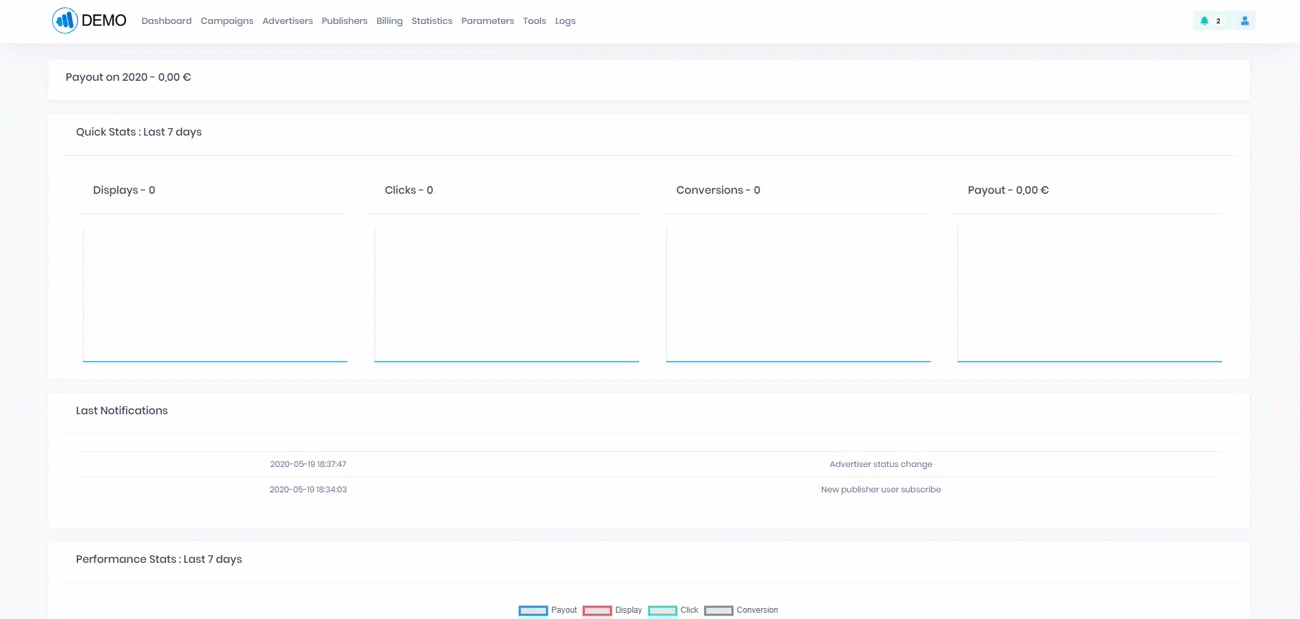
Now you just need to put a name and the domain/subdomain you want to add and click on Validate.
Warning
You need to put exact domain/subdomain without http:// or https://. For example : mydomain.com and not http://mydomain.com
On the table below you can show all tracking domain you already add to your platform.
You can edit an existing domain but be careful when you edit a domain, this will impact all your associated campaigns.