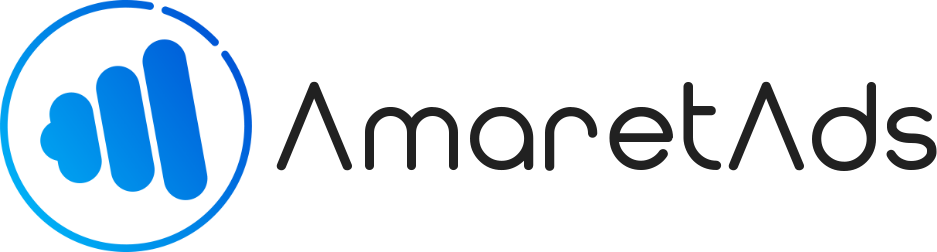Advertiser Billing Last update : Aug 06, 2020
Learn how to bill your Advertisers.
Introduction
This article help you to bill Advertisers and deal with all feature related to billing for Advertiser users.
Here you can show Balance details (Invoice & Cash Collection), Bill conversion to edit Invoice, Show all invoices for a given advertiser and create a cash collection.
Access to Advertiser billing
To access Advertiser billing, you need to be connected and go to "Billing" > "Advertiser".
When done, you have to choose an Advertiser to access billing features.
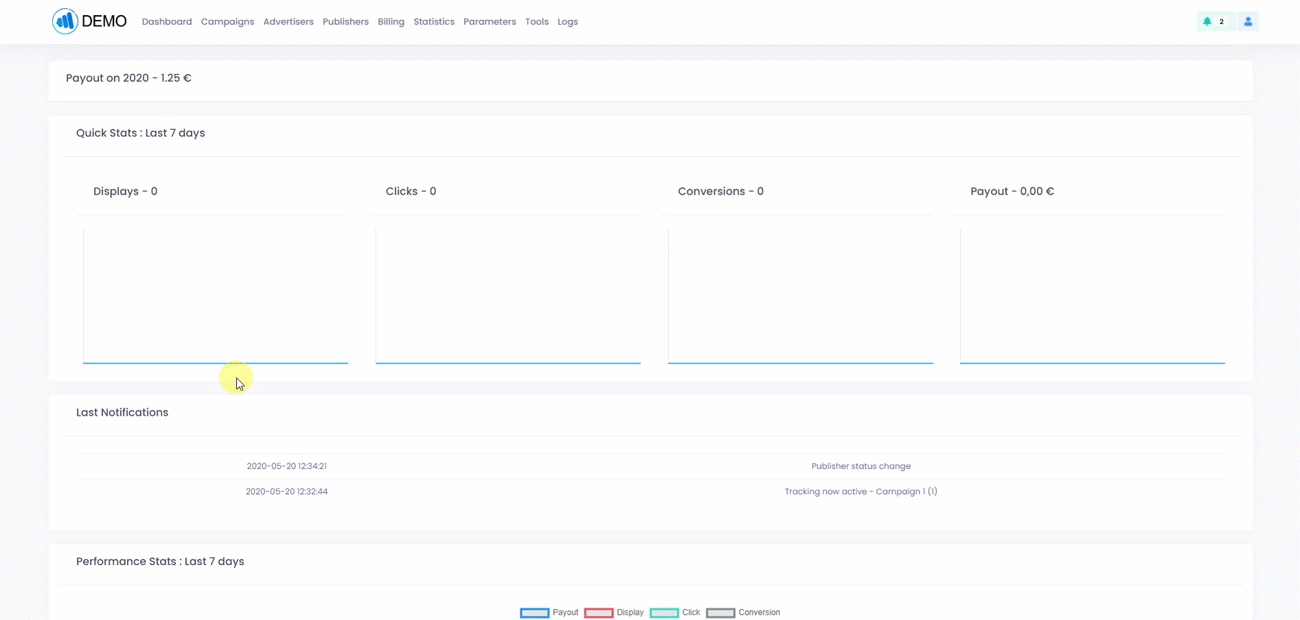
Balance Tab
On Balance tab, you can show all Invoice and Cash Collection.
This allow you to see quickly how much does the advertiser owe you.
To Bill Tab
This tab is very usefull to manage conversion and edit invoices.
You can filter conversions according to your need and edit conversion status.
Only validated conversions can be invoiced.
When you click on "Refuse Conversions" button, a popup appear to ask you some informations, when you validate these, you can dispatch refuse value to each campaign/publisher you want.
When it's done, you can validate and conversion will be refuse (If you make an error, you can reverse by clicking "Unrefuse Conversions").
To validate conversions, just click on "Validate Conversions" button (If you make an error, you can reverse by clicking "Unvalidate Conversions").
Warning
All button except "Refuse Conversions" change the status for all conversion you see, you can't dispatch as for Refuse Conversion.
In this tab, you can also create an invoice without take consideration of conversions.
Just click on "New" button near Filter.
When you want to bill conversions, you just have to click on "To Bill" button.
A popup appear and ask you some informations :
- Internal Payment Method : Your payment method (This will appear in Invoice)
- Current payment method for Advertiser : Not editable, this part show you Advertiser activated payment method. (If there is no payment method, AmaretAds create a default one)
- Generate invoice request : This part allow you to automatically generate Invoice Request according to this invoice.
- Due Date : By default this value take consideration about payment terms configured on this Advertiser. you can put value you want if needed.
Invoices Tab
This tab list all invoices for this Advertiser.
You can filter invoices and made some actions on it (Edit : to edit Invoice - PDF : to get invoice in PDF format).
To learn more about editing Invoice, go to Invoice & Invoice Request article.
Cash Collections Tab
Here, you can mark some invoices as paid when you receive a cash collection.
To create a new Cash Collection, you need to check all invoices concern (Only active Invoice appear and not draft, canceled or paid one).
After that, put a Date, a Reference, an Internal Payment Method and an Internal Note (If needed).
When you validate, all invoices you check have paid status and cash collection is associate to them.