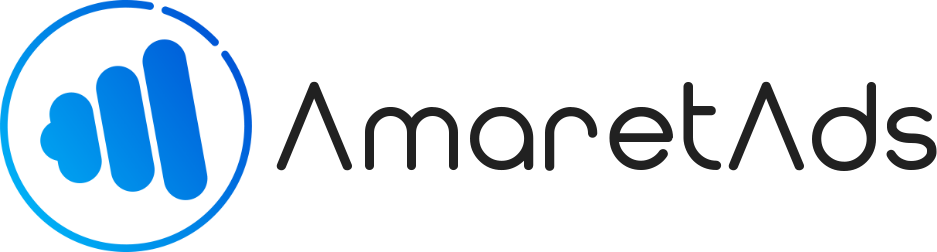Generating Tracked Assets Last update : May 21, 2020
Learn how to track all assets and add some usefull paremeters.
Introduction
Once you create a Campaign, you'll need something to measure like clicks or impressions. A tracked link is required to create session and attributing conversion.
Here learn how to generate tracked assets (Link, Text, Banner, Newsletter, Catalog, Promotional Code, Leadgen, Coregistration or Sponsorships).
About tracking links
Each tracked links in AmaretAds identifies an Advertiser, a Campaign, a Publisher and a Support (Called a Candidacy) relation for conversions attributions.
Take a look at a basic tracked link
https://{your_tracking_domain}/tracking/click/{tracked_id} Each parts of the link helps our system to detect what to do when a user follows the link :
- https:// or http:// - This is the protocol to use for reach the page. It can be secure with HTTPS or insecure with HTTP.
- {your_tracking_domain} - This is the tracking domain that you configure on campaign or on platform (Example : demo.amaretads.com).
- /tracking/click/ - It's the path of the link. In this case, we ask to AmaretAds to make a tracked click.
- {tracked_id} - This part is a unique id for your asset tracked (32 characters contains number and letter from a to f - alphanumeric). He contains a relation between assets and candidacy.
Track Assets
To generate a Tracked Asset and track all elements on it like links, go to "Tools" > "Track Assets".

Fields details to track assets :
| Field | Mandatory | Informations |
|---|---|---|
| Advertiser | Yes | Choose the Advertiser of the Campaign contains Asset you want to track |
| Campaign | Yes | Choose the Campaign contains Asset you want to track |
| Asset | Yes | Choose the Asset you want to track |
| Publisher | Yes | Choose the Publisher concern |
| Support | Yes | Choose the Publisher's support concern |
| Custom Parameters | No | Add some parameter to Asset tracked link. (More details in Tab : Custom Parameters) |
| Generate and/or Validate candidacy automatically | No | This fields is available only in Admin mode. This permit you to generate automatically and candidacy for your choice and validate it. (See "Candidacy Concept" article) |
When your choice is done, you have two buttons and two way to track asset
- "Track" button - This button track the current selection and redirect you to tracked asset documentation which contains all informations
- "Add to List" button - This button add your choice to a list. When you have all asset you want to track, you can track all of them in one click. This will redirect to a page contains all tracked asset documentation links
Note
Tracked asset documentation is a public link, we encourage you to send this link to your partner and not modify anything
Documentation Examples : Link - Text - Banner - Newsletter - Catalog - Promotional code - Leadgen - Coregistration - Sponsorship
Custom Parameters
Custom parameters allow you to add some details in tracked link. All parameters you add in the link are store in session and will be added to all conversions.
It can be usefull for add a source for example
AmaretAds is very permissive and allow you to add all key/value pair you want
Warning
For key parameter you can choose what you want except system key. More details on "System and Custom Macros" article.
Take a example by adding two custom parameters. First : key -> source, value -> MY_SOURCE and Second : key -> another_param, value -> empty
This will add "source=MY_SOURCE&another_param={another_param}" to all tracked link.
https://demotrk.amaretads.com/tracking/click/5ec65ea91e251b367400cc65?source=MY_SOURCE&another_param={another_param}