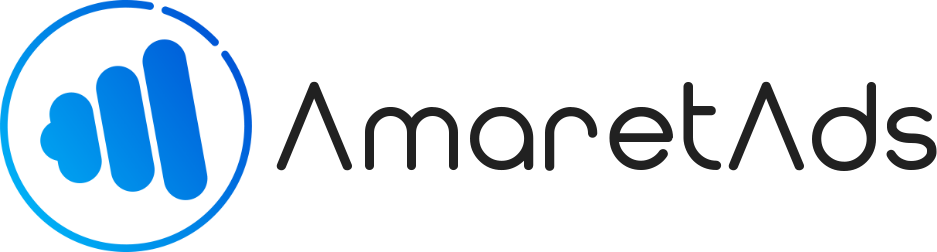Manage Assets Last update : Jun 22, 2020
Learn how to manage all Asset's types.
Introduction
In Create Campaign article, you learn how to add a new Campaign.
In a Campaign you can associate some Assets to diffuse it.
This entity is the only thing you can track, so the only way to diffuse a Campaign is to add at least one Asset.
In AmaretAds, you can work on multiple asset's type according to your need.
This article is here to explain you when and how implement all types.
Common to all types
All Asset's types have some common fields that are useful for all of them.
| Field | Mandatory | Details |
|---|---|---|
| Name | Yes | Name for asset. This field will be displayed in everything related to assets in the platform |
| Start Date | No | The start date for this asset. Before this date, all conversions will not be generated by the platform |
| End Date | No | The end date for this asset. After this date, all conversions will not be generated by the platform |
| Status | Yes | Status of this asset. Only Active status permit you to generate conversions. |
| Country | Yes | Country of this asset. |
| Default url | No | Here you can define specific link or let empty to use default asset url |
Link
This type is the most basic asset and permit you only to add a given link. (For example : to add multiple landing page, you can add multiple asset with link type)
There is no specifics fields for him.
Text
This type permit you to add some text to your asset. You can use it to implement a tracked text clickable.
Specifics fields :
| Field | Mandatory | Details |
|---|---|---|
| Content | Yes | Here you can put content of the text. You can add some html tag to add style to your text. |
Banner
Here you can associate a banner to your campaign. This is useful for displaying a banner on a website for your Advertiser.
Specifics fields :
| Field | Mandatory | Details |
|---|---|---|
| Banner | Yes | Choose a file on your computer to add it as banner. Only image file's types are accepted |
| Width | No (not editable) | This part is automatically generate by platform according to the image you put in banner field |
| Height | No (not editable) | This part is automatically generate by platform according to the image you put in banner field |
Newsletter
Also call Mailer, Newsletter allow you to associate an HTML template. Useful to send it by mail to a User List
Specifics fields :
| Field | Mandatory | Details |
|---|---|---|
| Replace links by | No | This part replace default url. If you specify a link, all link in HTML template will redirect automatically to this link. If it's empty, platform take HTML link if exist or default asset url configure in campaign |
| HTML Files | Yes (If you let empty HTML Code field) | You can choose an HTML instead of copy paste them in HTML Code field. When you validate, the content of this file appear in HTML Code field |
| HTML Code | Yes (If you not choose file in HTML File field) | Put the content of your HTML template |
| Images files | No | Sometimes, HTML template image are not already hosted, so you can put all your image files related to HTML template. When you validate, AmaretAds automatically hosted them and add link to the HTML Template |
| Text version | No | You can put a specific text version, or let empty to automatically get text content according to HTML template |
| Allowed Subjects | No | You can add allowed Subjects/Objects for the Newsletter. Put one per line |
| Allowed Senders | No | You can add allowed Senders for the Newsletter. Put one per line |
Catalog
Catalog is the best way to promote a large quantity of products (As for an e-commerce website).
This asset permit you to track a catalog given by your advertiser, in CSV, XML or JSON format.
To create it, there is 2 step, the first one consists in load catalog url, and the second one to map some data if you want to change specific name.
First step :
| Field | Mandatory | Details |
|---|---|---|
| Catalog url | Yes | Here you can choose a file on your computer or put the link directly instead of choose the file. Accepted format are CSV (Separate by comma), JSON, XML. |
| Url | Yes (Automatic) | This field was automatically generated by validating the first step and contains the link to the file or to the hosted catalog |
Second step :
| Field | Mandatory | Details |
|---|---|---|
| Catalog Keys | Yes | AmaretAds detect all keys of the file and permit you to assign another key name. By default, the catalog source key is used. |
Note
All links in catalog will be automatically tracked.
Promotional Code
Promotional Code permit you to manage all code given by your advertiser. (Most of time, it's use to get some price reduction)
Specifics fields :
| Field | Mandatory | Details |
|---|---|---|
| Promotional Code | Yes | Put promotional code given by Advertiser. This is the part the customer need to add to the cart to get reduction. |
| Description | Yes | Description of the promotional code (For example : -20% on all purchase) |
Warning
Track this asset type need a specific configuration with your advertiser.
Leadgen
This asset type permit you to collect some data. A leadgen is always connected to a User List, so you need it before create it (Refer to : Manage User Lists Article).
There is two step to create a leadgen, the first one to give some information and connect to the user list, the second to select fields and target.
First step :
| Field | Mandatory | Details |
|---|---|---|
| Advertiser collect URL | No | If your advertiser has is own webservice to collect data, put the link here and replace parameter values by macro (You can use system macro or user list field by adding your field key inside bracket, refer to : How Parameters & Macros works and System & Custom Macros |
| OK return | No | This part is use to put the return of advertiser URL when he accepts the data. |
| OK check type | No | Sometimes the content of accepted data can change, this part permit you to ask to AmaretAds to detect accepted content in "OK return" field on different way. Strict : Exact content of "OK return" field, Like : Contain "OK Return" field but can have some elements before or after, Start_with : Advertiser return begin by "OK Return" field, End_with : Advertiser return end with "OK Return" fields |
| Duplicate return | No | This part is use to put the return of advertiser URL when he already have this data. |
| Duplicate check type | No | Sometimes the content of duplicate data can change, this part permit you to ask to AmaretAds to detect accepted content in "Duplicate return" field on different way. Strict : Exact content of "Duplicate return" field, Like : Contain "Duplicate Return" field but can have some elements before or after, Start_with : Advertiser return begin by "Duplicate Return" field, End_with : Advertiser return end with "Duplicate Return" fields |
Second step allow you to add some fields and target to your leadgen.
In Field Manager, you can add all User List fields you want and make them mandatory or not. (When a field is mandatory, AmaretAds rejects the lead if the field is empty)
In Target Manager, you can manage some target to every field you choose in Field Manager
You need to choose the field related to the target and the target function, every function have is own fields :
| Function | Details | Fields |
|---|---|---|
| Check age | Associate to a Date or DateTime field, this function permit you to accept only data with a given age |
|
| Format Date | In AmaretAds, date and datetime format are fixed when you generate a tracked leadgen. This function permit you to change date/datetime format to send in Advertiser url/webservice |
|
| Replace | Associate to a given field, you can associate the part you get in your tracked asset to another value that was replace in Advertiser Link |
|
| Contain | This function allow you to check if the given field contain a given value, if not, the data was rejected. |
|
| Uncontain | This function allow you to check if the given field not contain a given value, if he contains, the data was rejected. |
|
| Check sex | Associate to a title field, this function permit you to accept only a specific sex |
|
| Department | This function, associate with a zipcode value field, permit you to target department |
|
| Regex | To allow you to make what you want with AmaretAds, this function permit you to add target by specify a Regex. Regex is powerful to check all you want, but it's a little bit complicated for none IT users. For more informations : Regex Format |
|
| Title replace | Associate to a title field, this function permit you to replace AmaretAds title value by another one to send to your Advertiser. Our platform get always : 1 for madam, 2 for Miss, 3 for Mister |
|
| Format Phone | This function can be associate to text, phone and full_phone field. She allows you to give to your advertiser the phone in a specific format. |
|
| Check Phone country | Associate to a full_phone field, this function allow you to only accept phone number for specific countries |
|
Coregistration
Coregistration is a specific Leadgen that contains some other specifics fields.
| Field | Mandatory | Details |
|---|---|---|
| Text | Yes | Also called wording, this part is the text for the coregistration |
| Filter questions | No | Put filter questions if your coregistration need it |
Warning
When you track this asset type, AmaretAds also take campaign Logo, Policy and Legal Mentions.
Sponsorship
Sponsorship is a specific Leadgen with no more fields. The only difference between them is when you track it, AmaretAds also inject Campaign Logo