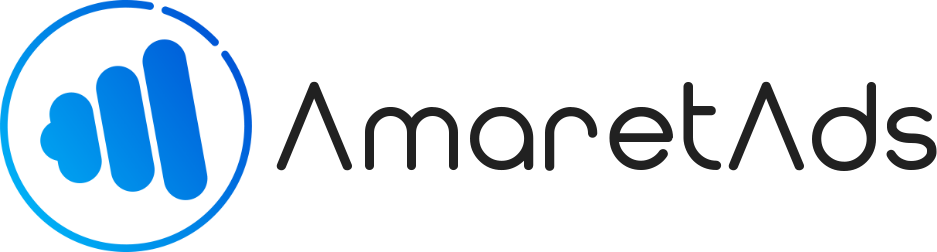Create an Advertiser Last update : May 12, 2020
Advertiser are Campaigns' owner, if you don't create an Advertiser you can't create a campaign.
Introduction
Advertiser is a specific user can provide campaign on AmaretAds platform. They can connect to Advertiser interface, manage campaigns, show some statistics and consult billing informations.
It's a basic user to create before add a campaign.
Different way to register an advertiser
AmaretAds allow you to add advertiser on admin mode with an Employee account.
But if you authorize it in platform configuration (Refer to : Manage Platform article) an Advertiser can register on his own on register page.
Add on Admin mode
To add a new Advertiser in Admin mode, go to Advertiser > Add Advertiser
Register yourself
On AmaretAds index page, click on Advertiser "Go to" button.
On login page below login button you can find a link named "Not Already Register ?". Click on it to register as an Advertiser.
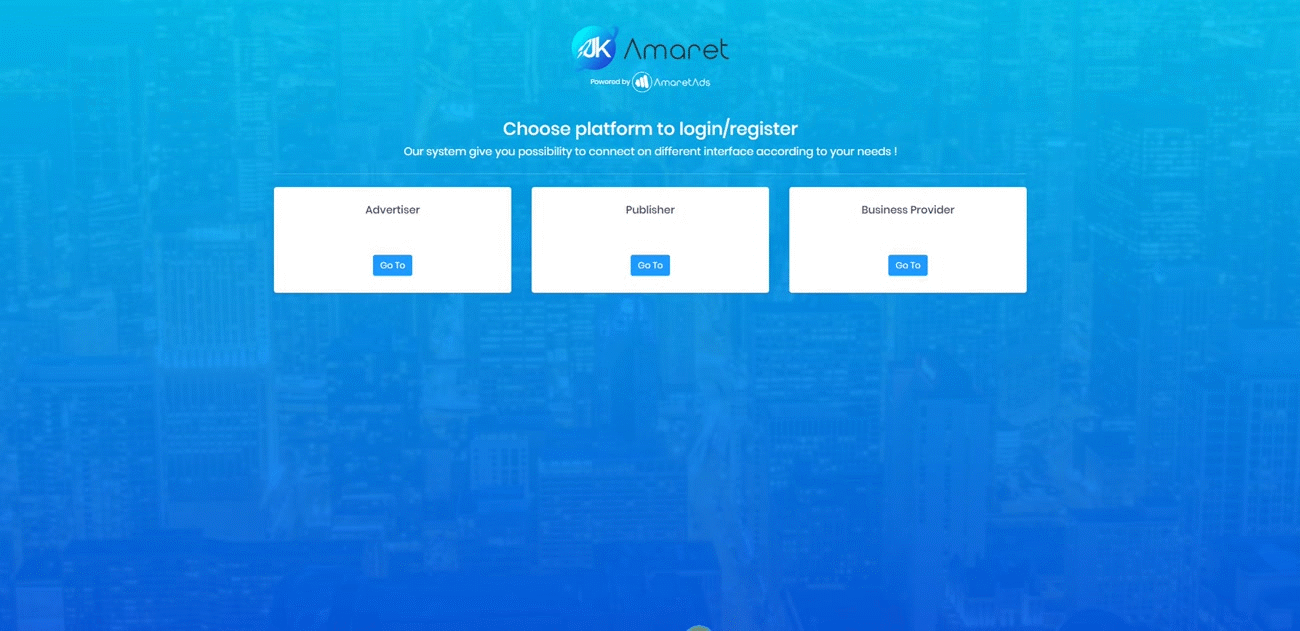
Fields detail
Common fields
| Field | Mandatory | Admin Mode | Register Yourself | Informations |
|---|---|---|---|---|
| Login | Yes | Login use to connect to Advertiser Platform. Please note login is also use to search Advertiser | ||
| Password/Password Confirmation | Yes | Password uses to connect to Advertiser Platform. Password need to have between 8 and 25 characters and at least one capital letter, one lowercase letter, one digit, one special character. | ||
| Firstname | Yes | User's Firstname | ||
| Lastname | Yes | User's Lastname | ||
| Yes | User's Email. This email is use for notification (Please refer to "Manage Notifications" article for more details) | |||
| Phone | Yes | User's Phone | ||
| Company Name | Yes | Official company name. Used in billing features. | ||
| SIRET | Yes | Siret number. Used in billing features. | ||
| Type | Yes | Direct Advertiser or Agency. | ||
| Address | Yes | Official registered address. Used in billing features. | ||
| Additional Address | No | Official registered additional address. Used in billing features. | ||
| Country | Yes | Company's country. Used in billing features. | ||
| City | Yes | Official registered city (If you can't find a city in the select, you can just write what you want). Used in billing features. | ||
| Zipcode | Yes | Official registered zipcode. Used in billing features. | ||
| Has VAT | Yes | Define if you want to manage VAT for this advertiser. Refer to "Manage VAT" article for more details | ||
| VAT Number | Yes | Official VAT number. Used in billing features. | ||
| Provider | No | Define a Provider for this Advertiser | ||
| Business Provider | No | Define a Business Provider for this Advertiser | ||
| Payment terms | No | Define a default payment terms in days for billing. | ||
| Advertiser | No | If it's a sub account, define master Advertiser |
Additional Fields
AmaretAds platform allow you to add some field for user subscribe.
If you want more details about how to manage this question, refer to "Manage Answer & Questions" article.
Additonal Features
Once an Advertiser has created, in Admin Mode or on Advertiser interface, you can manage some other things about it.
Tab : Comments
Comments tab permit you to assign some comments to you campaign and choose which user's type (Advertiser, Publisher, Employee) can show it.
By default, a comment will be only visible for Employee.
If you choose to add an "End Date", your comment will send as a notification at the date choosen.
Note
On Advertiser interface, comments are only readable if he's showable for Advertiser.
Tab : Payments
This tab allow you to manage different payment method for billing features.
You can add some payment method as Paypal, Bank Transfer or Banck Check.
Only one of them can be activated and used for billing feature.
Note
If you not define a payment method, system automatically create default one when you use billing feature which need payment.
Warning
On Advertiser Interface, payment methods are not editable
Tab : Contacts
Here you can manage all contacts' informations for this Advertiser.
This allow you to store all contact you have, like a technical contact, or another account manager.
Tab : Contracts & IO
This section, permit you to manage contracts and IO.
You can generate Contract or IO according to model Admin add on platform (Refer to "Manage Contract & IO models" article).
Also, you can use a storage system to deposit all files.
Warning
Storage system is available for Advertiser Interface if he has the right to. If not, Advertiser can only consult files, not add or remove them.
Tab : Sub Accounts
Here you can manage sub advertiser.
An Advertiser can have one or more sub advertiser accounts if you accept it in platform Rights & Access.
As an Advertiser user, you can only manage sub account if your account as the right to.
Note
An Advertiser who has some sub accounts can consult all campaigns and other resources according to sub account rights and access.
But a sub account can't access to master Advertiser resources.
Tab : Rights & Access
This tab allow you to manage Rights & Access for this Advertiser.
| Rights | Informations |
|---|---|
| Create sub advertiser | Allow this Advertiser to manage sub account |
| Manage campaigns | Allow this Advertiser to manage campaigns |
| Manage candidacies | Allow this Advertiser to manage candidacies |
| Manage assets | Allow this Advertiser to manage assets on campaigns owned |
| Use store for files (Contract & IO) | Allow this Advertiser to use storage system |
Note
An Advertiser can't edit his own Rights & Access.